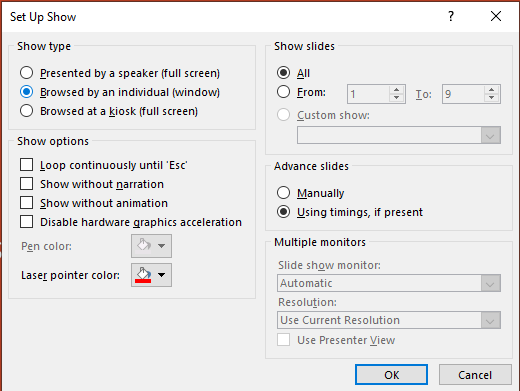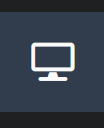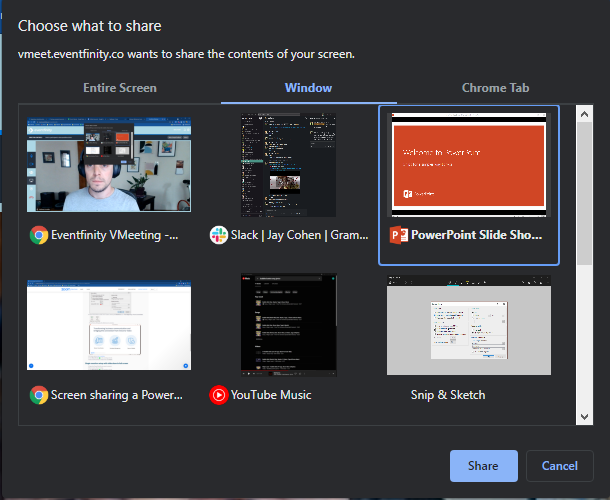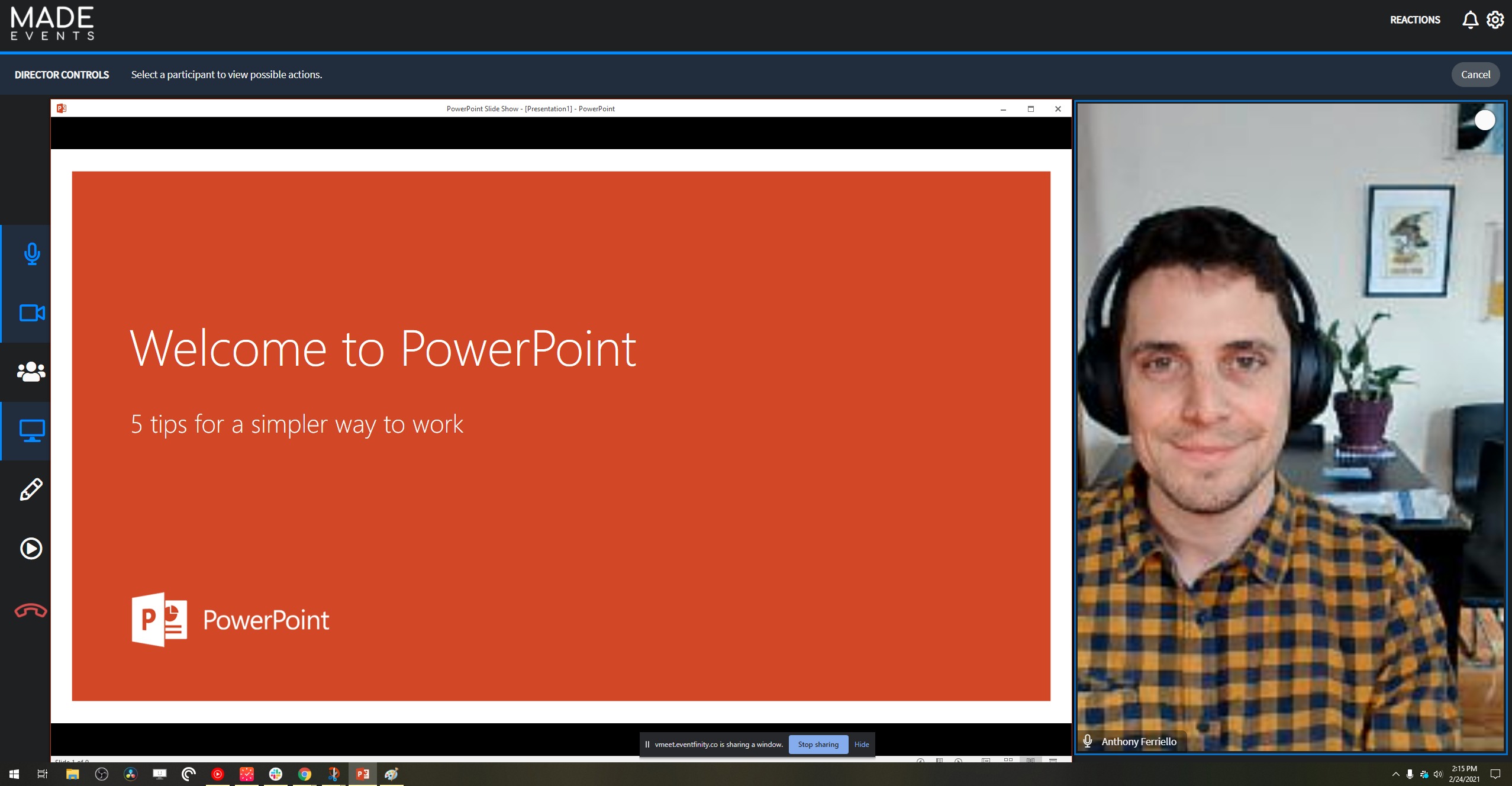Sharing a powerpoint presentation on a single screen
Description:
Follow these steps if you have a single monitor and want to share your PowerPoint presentation in slide show view, but have it contained in a window rather than in full screen. This is useful if you need to access meeting features like in-meeting chat or managing participants while sharing your PowerPoint presentation.
Note: Director level access is required in order to share your screen.
Open the Powerpoint presentation you would like to share and navigate to View in the top navigation ribbon and select Reading View from the presentation views section.
1a. If your version of Powerpoint does not have Reading Mode navigate to the Slide Show tab and select Set Up Slide Show. Under show type in the windowthat opens select Browsed by an individual (window) and click OK to save.
2. Once in Reading mode your presentation will open your in a moveable and resizable window.
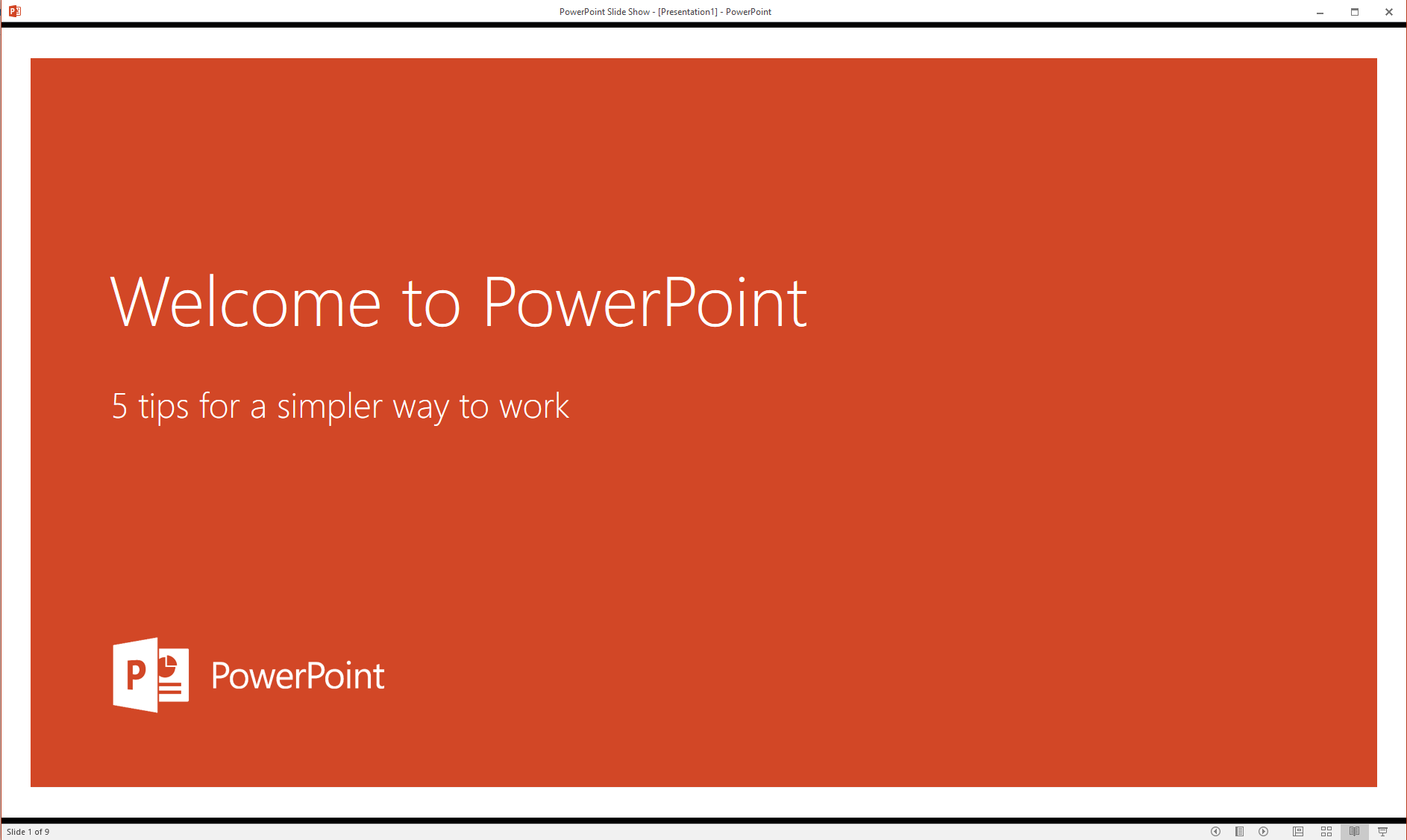
3. Enter your Vmeet room in your browser and select the Share your screen button from the left side navigation panel.
4. Click the Window tab and select the open powerpoint presentation you would like to share. This will share the presentation with the attendees in the room.
4. In order to control the presentation while maintaining a view of the room and attendees, drag the open Powerpoint presentation window on top of the Vmeet room and resize the window until you can both see the audience and control the presentation.
5. To stop sharing your screen select Stop Sharing from the bottom of your browser window or click the screen share button from the left side navigation once more.