Changing the vMeet Room Layout
Note: Director Permissions are required in order to change the room layout.
Summary: vMeet offers three layouts to suit the meeting directors preferences.
In order to change the layout select the "Settings" icon (see below) from the top right of of the vMeet room
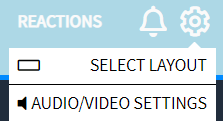
Choose Select Layout and a secondary screen will appear in your window. (See Below) Select the view you would like the room to be in and click Okay to confirm the change.
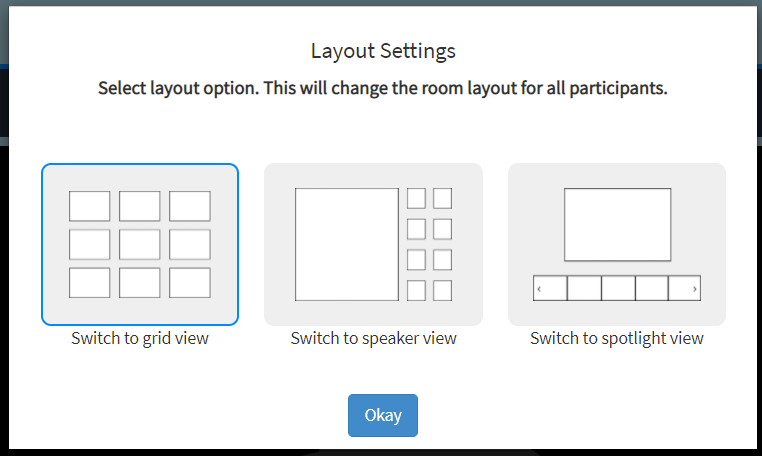
Layout Descriptions:
Grid View:
In grid view all attendees on the stage will be shown in a square grid evenly up to a potential of 50 attendees (for the best performance we recommend 25 attendees)
Speaker View:
Speaker view will display the main stage speaker with up to two rows of additional attendees to the right of the main speaker.
Spotlight view:
Current on stage attendees will appear below to be viewed as a scrollable panel of up to five attendees at a time. If more then five attendees are in the vMeet you can scroll through the full list by clicking on the scroll arrow to the right of the attendees. While in spotlight view any attendee not currently displayed on the screen will appear as the first video feed once they begin speaking.
